Getting up and running
Start using Docker Compose
Now we have prepared all the requirements to run the OpenFSC, we can start all components using Docker Compose.
Set the hostname of the Inway and Manager. Ensure you replace the domain with your own domain name. And this name corresponds with the CN when retrieving the demo certificate.
- Mac & Linux
- Windows
export INWAY_SELF_ADDRESS="https://<your-inway-domain>:443"
export MANAGER_SELF_ADDRESS="https://<your-manager-domain>:8443"
$env:INWAY_SELF_ADDRESS = 'https://<your-inway-domain>:443'
$env:MANAGER_SELF_ADDRESS = 'https://<your-manager-domain>:8443'
Start all components by running:
docker-compose up -d
This will start PostgreSQL and the required OpenFSC components.
The components are configured using environment variables which in this guide are set in docker-compose.yml.
At last, let's verify if all the components are up and running:
docker-compose ps
It might take a while for all components to become healthy. If after a while one or more components are not running, you can inspect the logs for any errors.
Access the Controller
You can access the Controller by opening localhost:8080 in your browser. The default page shows the Services that are published to the Directory.
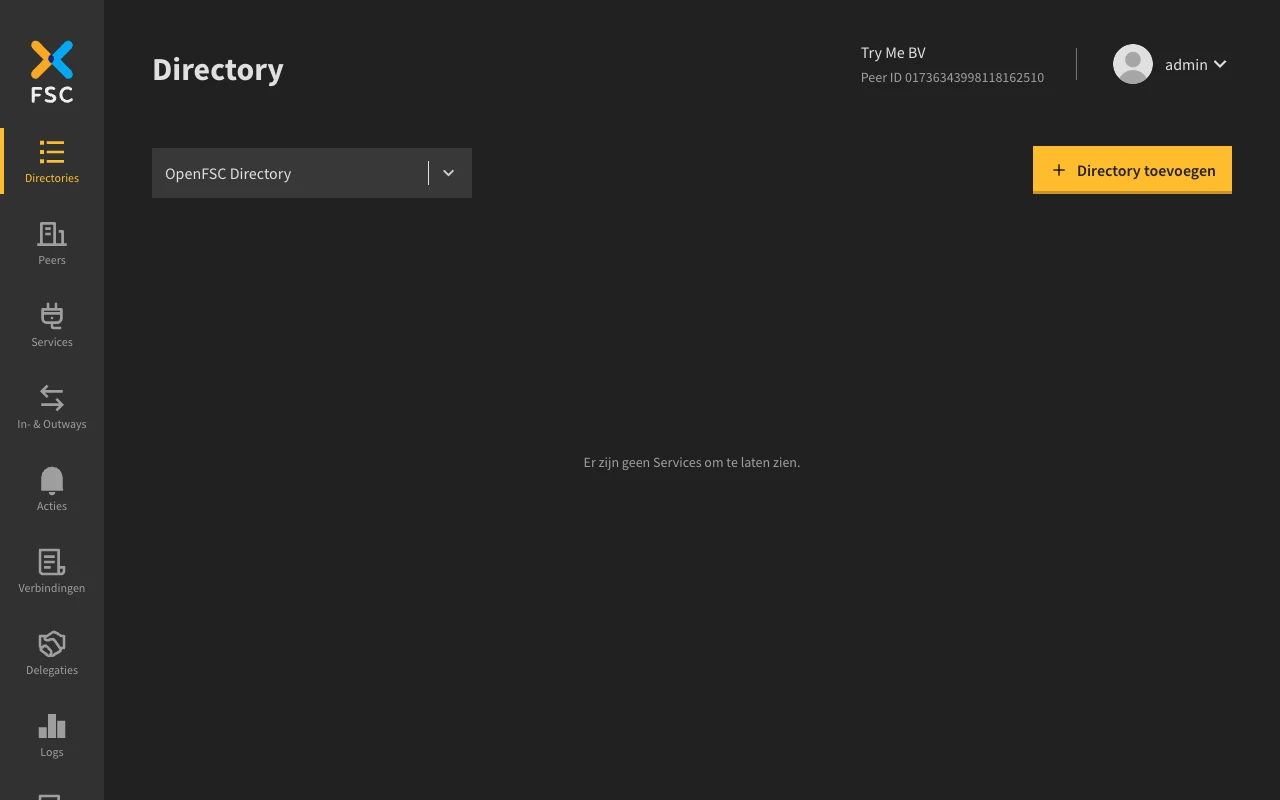
Controller UI overview
On the left you will find the main navigation which separates the UI in several pages:
- Directory: Lists all available services in the demo Directory. This is also the place where you can request access to another service.
- Services: Shows a list of your services. You can also register new services here.
- Contracts: Shows an overview of Contracts on which you participate as a Peer. From here you can also create a new Contract.
- Logs: Lists the transaction logs for your FSC installation.
- Audit Logs: Lists the audit logs for your FSC installation.
In sum
So far we have:
- Started all components using Docker Compose
- Logged in to the Controller UI
- Viewed the Audit Log using the Controller